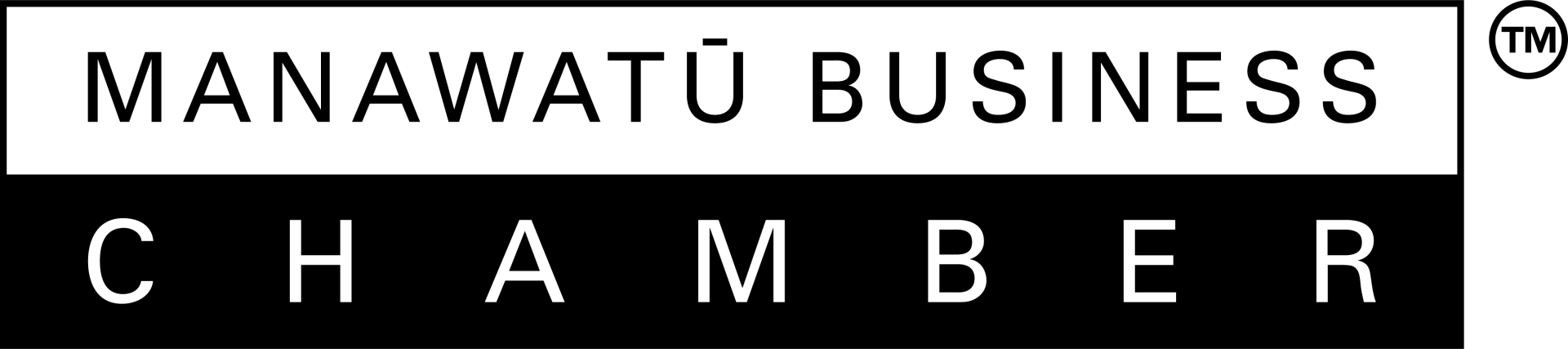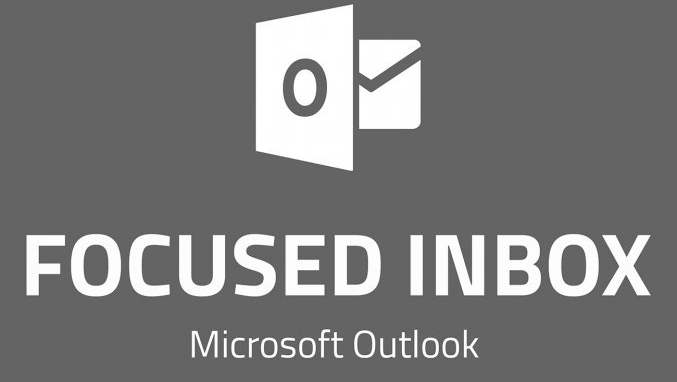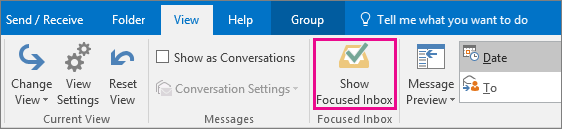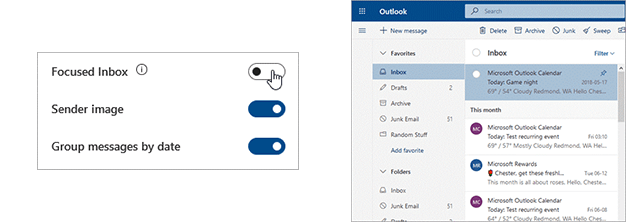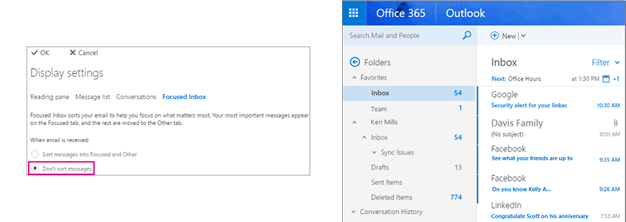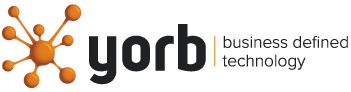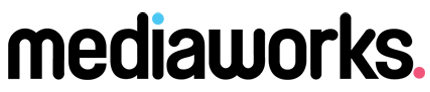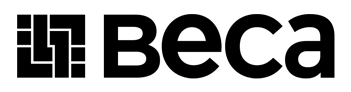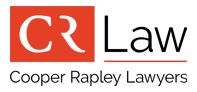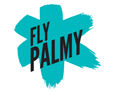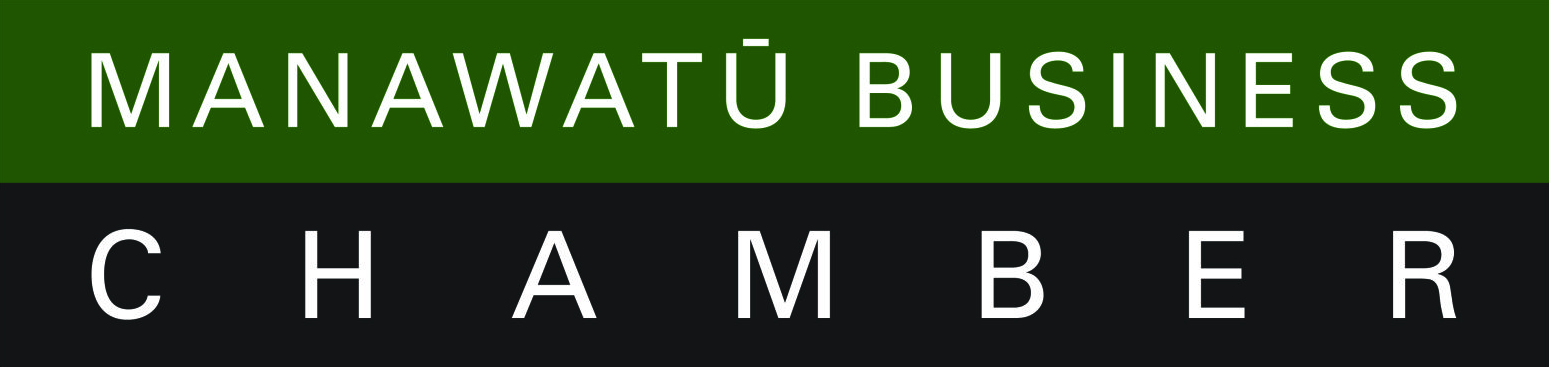Focused inbox with Outlook
What is focused inbox?
Focused Inbox pre-sorts your email so you can focus on what matters. It places your most essential emails in "Focused" and the rest in "Other." Focused Inbox works across all your email accounts, personal and professional.
To create an inbox that "feels right" to you, the system considers emails and contacts with whom you interact and filters out noisy sources like automatically generated or bulk email. The more you use it, the better it gets. You can easily reclassify emails between Focused and Other. Just open an email, then select "Move to Focused/Non-Focused" from the overflow menu.
Note that your notifications are synced to Focused Inbox, on iOS your badge count is synced to Focused Inbox as well.
Focused inbox is only available for Office 365, Exchange and Outlook.com accounts.
How to turn off Focused Inbox Outlook 2016
1. In Outlook 2016, select the View
2. Select Show Focused Inbox.
The Focused and Other tabs will disappear from the top of your mailbox.
The Focused and Other tabs will appear at the top of your mailbox. You’ll be informed about email flowing to Other, and you can switch between tabs any time to take a quick look.
Outlook on the Web
1. At the top of the page, select
Settings
2. In the Settings pane, move the Focused Inbox toggle to off.
Classic Outlook on the Web
1. Select Settings > Display settings > Focused Inbox.
2. When an email is received, select Don't sort messages.
3. Click OK.
See Focused Inbox in action
If you are still having trouble with your email, please give us a call on 0800 600 606 or log a job via email at
support@computercare.co.nz